
Each player has a strategy, which is set when a campaign is created and can then be changed during a game.
There are four strategies - very cautious, cautious, aggressive and very aggressive. Strategies affect many things, including how missions get created by your 2IC. (See strategy overview for more information of a general kind).
To change your strategy as it affects missions, you need to call up your 2IC Help for creating missions.
There are two alternate ways to do this. Both assume you are already in your Admiral's office.
From the main menu on the blackboard to the left hand side of your office, click on "Deploy". Then, on the deploy menu that comes up, click on "Form Fleets"
Click on the theater map on the wall of your office. A full screen map view will appear. On this map, click on the "Form Fleets using 2IC" button at the top right of the screen:

Either of these options will bring up the 2IC help screen for forming fleets. You have seen this screen before, in the help page covering automatic creation of missions.
The screen has some help text, some buttons, and a picture of your 2IC. Shown below is an example for the US player, relying on Admiral Spruance as his (very cautious) strategist:
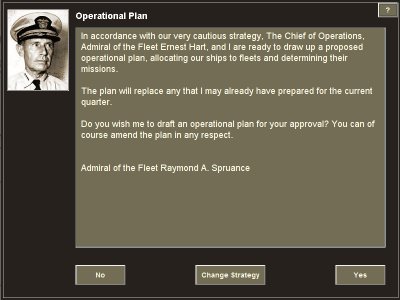
To change strategy, click on the "Change Strategy" button at the bottom of the screen.
You will now see the mission strategy editor:
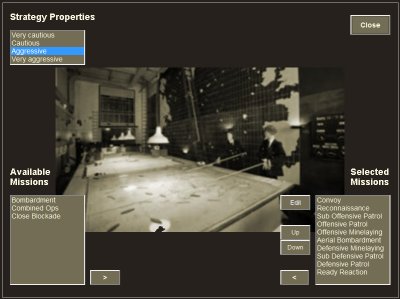
This screen allows you to make two kinds of edits:
You can also launch the screen for editing more detailed parameters for selected missions - this is explained in the page covering editing mission parameters.
There are two ways to do this, as explained below.
The first way is simply to change the strategy itself. Because each strategy comes with a default set of authorised missions, changing the strategy will reset the list of authorised missions to the default list for the selected strategy.
The current list of authorised missions is shown in the Selected Missions list at the bottom right of the screen:
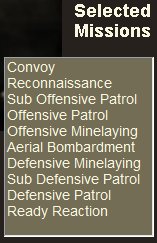
By way of some examples, a very cautious strategy will not by default include close blockade or bombardment missions and will limit offensive operations to submarine patrols. Conversely, a very aggressive strategy will favour aggressive patrols, bombardments and blockades ahead of defensive missions.
The current strategy is highlighted in the Strategy Properties list at the top left of the screen:
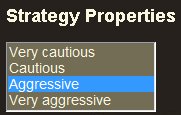
To change the strategy, simply select a different one in the list. When you do this, you will get a warning that changing the strategy will reset all defaults:
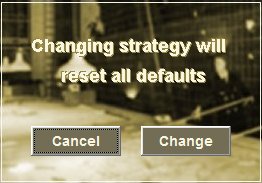
You can confirm the change, by clicking the "Change" button; or cancel out by clicking "Cancel".
You need to be aware also of other effects of changing strategy. Not only will the list of authorised missions change; but the new strategy will immediately apply to other areas of decision-making - most importantly in how your 2IC selects new ships and aircraft and how he allocates infrastructure spending. So make sure you understand these effects before proceeding to change the strategy. See overview of strategies for more information.
The less impactful way to change the authorised missions is to directly swap authorised missions in and out using the mission strategy editor. Most players will want to exercise this option before long.
To add an authorised mission, select one currently not authorised in the Available Missions list at the bottom left of the screen:
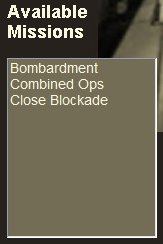
Then, click on the ">" button:  next to the list.
next to the list.
The selected mission will now appear in the Selected Missions list at the bottom right of the screen:
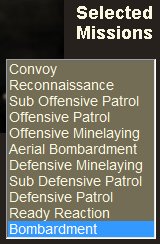
You can of course also do the reverse operation, that is remove any mission from the Selected Missions list by selecting it and clicking on the "<" button:  next to the list. The selected mission will dissapear from the Selected Missions list and appear in the Available Missions list.
next to the list. The selected mission will dissapear from the Selected Missions list and appear in the Available Missions list.
The Selected Missions list shows missions in priority order, from highest priority at the top to lowest at the bottom.
The priority of a mission is critical because it affects the chances of the mission actually going ahead. This depends on whether the appropriate ships are available. Higher priority missions have a higher claim on shipping.
Your 2IC allocates ships to missions in a sophisticated way - taking account of the minimum and optimum numbers of types of ships that the mission requires. (These minimum and optimum numbers can be changed - see the section on editing mission parameters).
Ships must also have the range for the mission, and otherwise be the most suitable of the ships available. For example, escort ships chosen for long range offensive patrols will be larger and more powerful than those selected for convoys or closer defensive patrols.
Your 2IC will try to form at least one mission of each of the authorised mission types. But lower priority missions may simply miss out for a given turn, as the ships needed have been claimed for other missions (or are otherwise unavailable, typically because they are under repair).
To change priority for a mission, simply select it in the Selected Missions list, and move it up or down the list using the "Up"  or "down"
or "down"  buttons.
buttons.
Ready Reaction missions are a special case in that your 2IC will always allocate remaining ships not otherwise employed to ready reaction fleets at each of your ports. They will be given orders to sortie as necessary to defend the port.
You can beef up the size of these fleets by making sure Ready Reaction missions are in the authorised list, and have a high priority. When they are in the authorised list, the rules regarding minimum and optmum numbers are applied, so you can enforce a certain size for these 'home' fleets. A cautious player may want to do this if he is uncertain of where or when to take the offensive and is anxious to keep a reasonable portion of the navy in home waters. The other advantage of ready reaction fleets is that they stay in port until called out in emergency. Until they are called out, they burn no precious fuel, so they are a more economical than running defensive patrols at sea. (But defensive patrols are often better at intercepting enemy threats earlier, before they get too close to your ports).