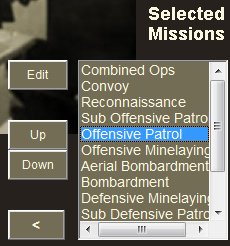
As well as changing the mission types and mission priorities (see editing mission strategy), you can set various parameters for any selected mission. This includes the important ability to set objective hexes. Many players will want to do this as a quick way of setting up missions targeted exactly where they want, without the extra work in having to manually set them up.
Mission parameters are edited in the Mission Parameters Editor, which is reached via the Mission Strategy Editor.
First, bring up the Mission Strategy Editor. (Refer to accessing the mission strategy editor for instructions if needed on how to do this).
Then, in the Selected Missions list at the bottom right of the screen, select the mission for which you want to edit the parameters, and click on the "Edit" button just to the left of the list:
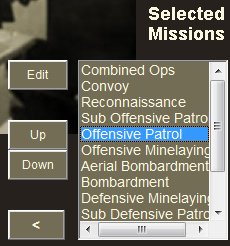
You will now see the Mission Parameters Editor for the selected mission type:
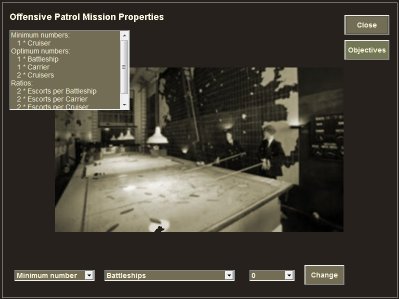
There are four main parameters you can set here:
In addition, there are some mission type-specific parameters you can change:
The default for most mission types is for there to be no maximum limit to the number your 2IC will create in any turn. He will keep creating them as long as more ships and targets of the right kind are available.
(There are default limits for some mission types however: minelaying missions: 2; bombardment, aerial bombardment and close blockade: 1 each; and your 2IC will never create more than one combined ops mission per turn).
You can individually change the default maximum for any mission type by using this selector:
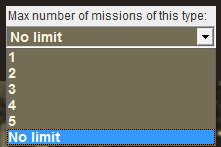
Note that if you so limit the maximum number of any particular mission type, what will often happen is that your 2IC will create fewer missions of that type, but each will have more ships than would otherwise have been the case.
The ability to set objective hexes is a very simple and powerful way to get your 2IC to send the missions where you want, without having to manually create them yourself.
Normally, your 2IC will select the best objectives for a mission. For example, for defensive or offensive minelaying, the hexes selected will those best calculated to protect (or attack) enemy shipping. Similarly for defensive or offensive patrols, the hexes selected will be those closest to your own or the enemy's main shipping lanes. Ports selected for bombardment will be those judged to be those most valuable to be attacked. And so on.
These calculations can take some time to complete. But more importantly, they may not be the exact objectives you had in mind.
For most mission types, you have the ability to set your own objectives instead. Your 2IC then selects the best ships that can reach them, and assigns them the necessary movement orders.
Note! The objectives you set are targets only, and will be acted on by your 2IC only of the available suitable ships can reach them. If the objectives you set are currently unreachable by available forces, your 2IC is likely to select other more suitable objectives for the mission concerned. The objectives you have set remain 'on the books' however until you change them, and will be acted on by your 2IC as soon as the appropriate ships are available at locations where they can reach the obejetive(s) you have set.
To set objective hexes, you need to call up the Mission Objectives Editor.
To bring up the editor, just click on the "Objectives" button 
You will now see the Mission Objectives Editor:
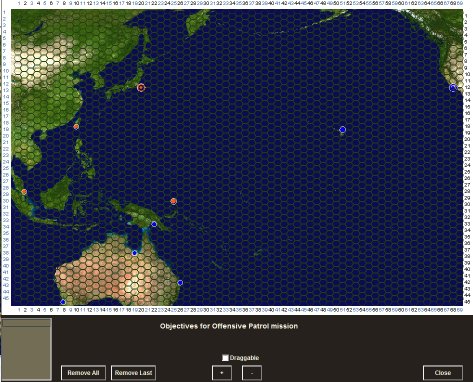
To set an objective, just click on the hex in the map area. You can set multiple objectives. Each time you click, a hex is aded to the list at the bottom left of the screen, and the hexes are shown with a bold red cross in the map:
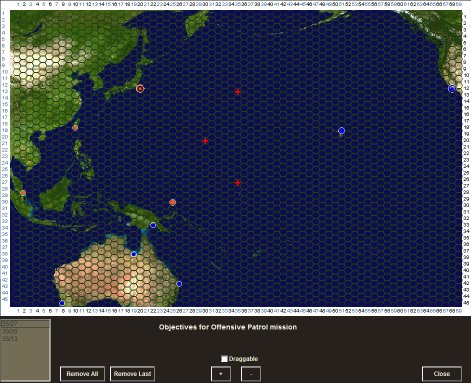
Normally, the hex will be an area of open sea. But for bombardment, aerial bombardment, close blockade and combined ops missions, each objective hex must be an enemy port. The editor prevents you from selecting a hex that is invalid for the type of mission you have currently selected.
When the 2IC calculates the fleet's movement he will send it through the hexes in the order you that you entered them. (See how the 2IC calculates fleet movement for more information). The list at the bottom left of the screen shows the hexes in order from top to bottom.
It is important to understand that these objectives only apply to the selected mission type. You can set different (or the same) objective hexes for one or more selected mission types, and let your 2IC select objectives for the remaining missions.
It is also important to know that these objectives stay active until you delete them. Your 2IC will apply them each turn until you change them.
Remember also that all you are doing here is setting objectives for one or more selected mission types. Your 2IC still decides which ships will be in the mission (and from where they will come). You can indirectly influence the composition of fleets by setting rules for the minimum and optimum numbers of types of ships for the mission - see setting ship numbers in the fleet in the next section. Or you can directly control the actual allocation of ships but for this you will need to know how to edit or create your own missions - see how to edit missions for more information.
Just like the theatre map you can zoom in or out and drag the map around. The "+" and "-" buttons let you zoom in or out in increments.
Whenever you zoom in or out, the "Draggable" tick box is automatically ticked. The mouse now becomes a hand to drag the map around. To stop dragging and set more objectives, untick the tickbox and start clicking in the map again.
Click on the "Remove Last" button to remove the last objective entered. You can do this repeatedly if you wish.
Click on the "Remove All" button to remove all objectives.
Remember that the deletion affects only the currently selected mission type. Any objectives set for other mission types remain active.
Your 2IC decides which ships will be in the mission (and from where they will come). But you can indirectly influence the composition of fleets by setting rules for the minimum and optimum numbers of types of ships for the mission. This section explains how to do this. (You may also directly control the actual allocation of ships but for this you will need to know how to edit or create your own missions - see how to edit or create missions for more information).
You can specify the minimum and optimum numbers of different types of ship, as well as the ratios between ships of different types. All missions come with default values based on your strategy, and the values are different for different kinds of missions. But you can change these.
By way of some examples:
A summary of the current parameters for the mission is given in the list at the top left of the screen:
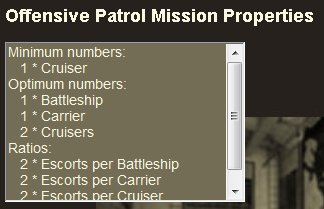
To change any of these numbers:


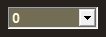
 . You must click on the change button each time for each change to be registered.
. You must click on the change button each time for each change to be registered.Submarine offensive and defensive patrols normally target the 'easiest' target by default, ie the largest target that is also easist to torpedo, regardless of whether it is a naval ship or a merchant ship.
But you can tell your submarines to give priority either to naval ships or to merchant ships when targetting, using this selector:
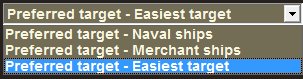
Combined Ops missions, which aim at launching assaults on enemy held ports, have regrad to default minimum and optimum odds (In terms of relative troop strengths).
You can change either or both the minimum and optimum odds that are required, using these selectors:

Minelaying missions - both offensive and defensive - have a default maximum range setting that restricts how far from base they can roam for their objectives.
The default vaue is '12' hexes, meaning that a minelaying fleet will not attempt to lay mines further than 12 hexes from the port it last passed through or twice that distance (24 hexes) from the port it started at.
You can change this value, or set 'No limit' using this selector:
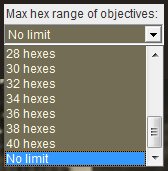
The changes in numbers or objective hexes will apply the next time your 2IC is called on to draw up operational plans. You can ask him to do this any number of times in a single turn. Only the last set of orders, plus any previously locked missions, are saved and acted on (see locking missions for more information).
To apply the changes in the current turn, just close the current editor screen by clicking on the "Close" button at the top right of the screen:
 . Then close the strategy editor in the same way.
. Then close the strategy editor in the same way.
This will take you back to the 2IC Help screen. Now, just click on the "Yes" button at the bottom right of the screen.
