
Every hour of turn calculation, your 2IC checks if air strikes should be launched from all of your airfields and carriers. Many factors are considered: visibility, any damage to airfields or carriers, reliability of enemy intel, availability of valuable enough targets within range, readiness and availability of enough bombers to do sufficient damage and enough fighters to provide cover, etc.
You can select particular airfields or carriers for detailed fine tuning of these strikes. This help guide explains how. (You can also modify a number of the general factors if you want. Your 2IC will then recalculate the air strikes. Follow the link for help)
At any time during turn calculation you can enable or disable control of selected airfields or carriers from the Options screen. Click the 'o' hot key or the "Options" button on the run turn controls to bring up this screen. The turn calculation will now be paused until you close the options screen by clicking on the 'X' button or the 'q' hot key. (See running the turn for an explanation of how to run a turn and use the controls).
At the bottom of the Options screen (pictured below) there are four tickboxes and four buttons that you use to enable or disable tactical response options.

To enable control of airfields or carriers, make sure the 'Control air strikes from airfields' and/or the 'Control air strikes from carriers' tickboxes are ticked.
When either or both are ticked, the computer will alert you whenever your 2IC has strikes in preparation from any of the airfields or carriers you have selected for tactical control. The computer calculates potential strikes hour by hour based on the locations and characteristics of known enemy fleets and bases, and the number, type and endurance of your aircraft. As these factors change during turn calculation, you will be prompted to make new decisions.
By default aircraft from NONE of your airfields and carriers are candidates for your intervention. To select only those you are most interested in click the "Select airfields for control" button or the "Select carriers fro control' button.
You will now see a screen like this:
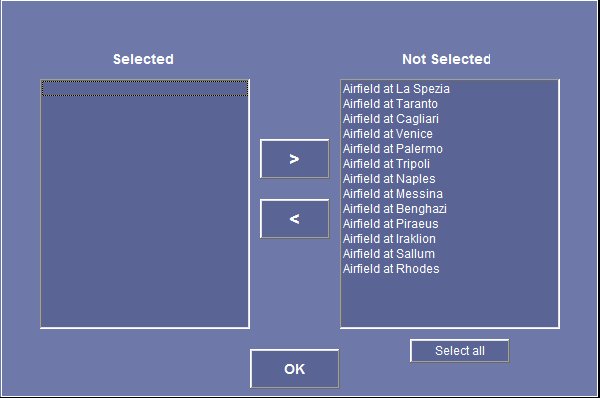
Use the screen controls to swap airfields or carriers into or out of control.
Every hour of turn calculation, the decisions made by your 2IC for the airfields and carriers you have selected can be viewed - and edited.
The 'Own Air Strikes' dialog will automatically appear. Calculation will be suspended until you close it. It will look something like this:
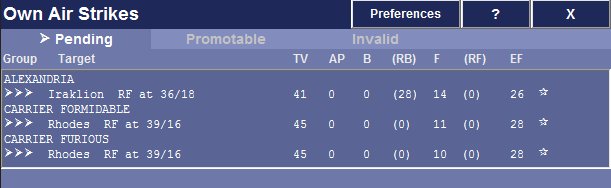
The button at the top labelled 'Preferences' takes you to the screen for viewing and editing general factors affecting your 2IC's selection of strikes. See the previously mentioned link for help on this.
The rest of this guide covers how to use the many features of the 'Own Air Strikes' dialog itself.
The dialog presents all the information you need in a series of tabs.
The dialog can be enlarged vertically if you want, so that more entries can be seen wihout needing to scroll. To do this, click and drag on the bottom bar of the dialog.
You can move between the tabs that are showing, when there is more than one, using the Tab key, or by clicking on the tab header.
To close it, click on the 'X' button, or else hit the 'q' hot key. As soon as you do this, the dialog will close. Unless you were calculating hour by hour, or had paused the calculation, the calculation will resume.
You can also close the dialog and start the calculation running again with a single action: hitting the 'g' hot key or the '>' button on the Run Turn screen control bar will close the dialog and re-start continuous running of the action. Hitting the 'n' hot key or the '>|' button on the control bar will close the dialog and do a calculation of the next hour's worth of action.
This tab will be visible whenever any of the selected airfields or carriers is able to launch a strike against at least one eligible target.
The tab lists all such pending strikes. Each entry in the list gives details for a potential strike from a selected airfield or carrier against one eligible target.
The airfield or carrier is named, along with the target. Also shown is:
By default, each airfield or carrier will have a target selected by your 2IC as the priority. If the airfield or carrier has only one possible target, then that will be the default selection. When there is more than one to choose, the selected target will be the one with the highest 'TV'. 2IC selected targets are shown with a star

The Pending strikes tab allows you to:
The Pending strikes tab allows you to get details on the current strike composition, the remaining aircraft at the airfield or carrier, and on the target itself.
If you click anywhere on an entry, the dialog will expand to show this information:
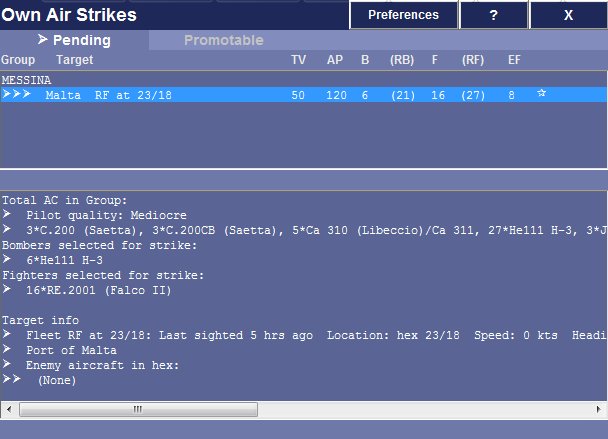
To get just this information, without invoking any control options (which are explained below), make sure you click only in the very left hand portion of the entry, where the chevrons are:

Using the mouse and the optional 't' hot key you can, for any selected airfield or carrier:
Sometimes you will have a choice of target for an airfield or carrier - whenever there is more than one eligible target in range and against which enough aircraft can be sent. As already noted, your 2IC always goes for the target of highest value in these situations. Pictured below is an example -Taranto airfield can strike against British fleets TF5 and TF3. Fleet TF5 has been selected as its value is higher:
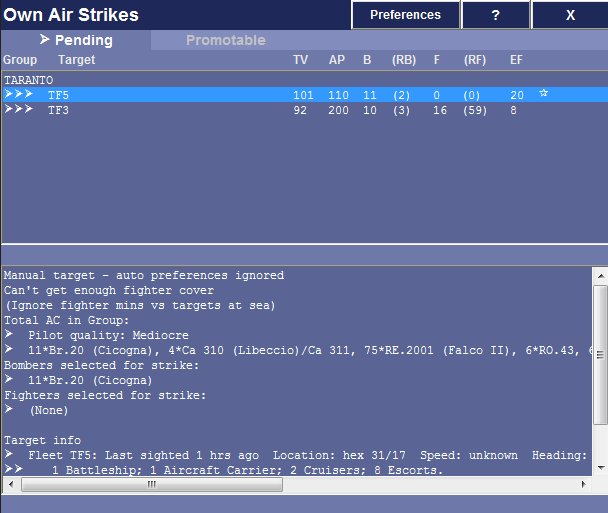
To change the target to TF3, simply click on the entry where TF3 is listed as the target. Make sure you click to the right of the chevrons; otherwise, the change will not be registered and you will just get information about the entry in the bottom pane. When you do this, the star changes place to indicate your new selection. In the picture below, TF3 is shown as the new target as it has the star alongside it:
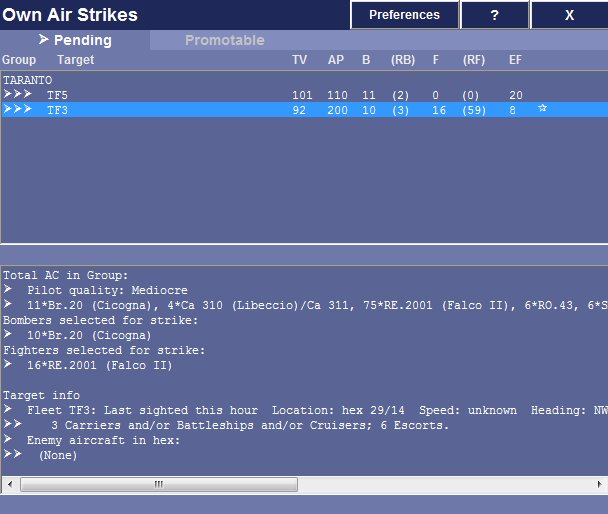
You can change your choice any number of times, until you close the dialog.
Setting targets this way, as temporary targets, simply overrides your 2IC for the current hour. He will continue to freely decide targets on subsequent hours. The next option shows you how to set target that the 2IC will stay on whenever he can.
To set a target that an airfield or carrier will stay on whenever the target is in range, press and hold down the 't' hot key while you are clicking on a target.
A target set this way is indicated by a darkened star in a light circle:

Note that this setting applies only when the target is in range. When it is out of range, or invalid for some other reason (eg, it may have been an enemy fleet that has since been sunk), your 2IC uses his initiative to select other valid targets. If the target you set comes back into range of the selected airfield or carrier, your 2IC will remember your order and switch attention back to it.
If you click (once or twice) on an already selected target, the star alongside will be cleared. If you select no other target for that airfield or carrier, this means you have instructed your 2IC to set no targets for that airfield or carrier - not only for the current hour but also for subsequent hours, until you re-set a target.
Whether you need to click once or twice depends on whether you have also marked the target for fine-tuning. Clicking on a selected target marks it for fine-tuning. (This is explained below). Clicking again clears all settings, both the marker indicating fine-tuning is desired, as well as the star indicating it is the currently selected target.
The picture below shows an example - clicking on the entry for fleet TF5 (twice) will have removed it as a selected target. Benghazi now has no approved targets, on this turn and on subsequent turns (until you nominate one):

If you click on an already selected entry, it will be marked for fine tuning with a scizzors icon. Fine-tuning means that the Air Strike Orders dialog will be presented as soon as you close the current dialog. In the Air Strike Orders dialog you can amend the strike composition in detail (and even abort the strike if you wish). See the help page on the Tactical Air Strike Orders dialog for information.
Pictured below is an example of a strike that has been marked for fine-tuning:

Clicking again on the entry removes all indicators, both the target selector star icon and the fine-tuning scizzors icon.
This tab will be available whenever the 'show promotable strikes' option is enabled AND there is at least one potential strike from any of your selected airfields or carriers that is a promotable strike. (A promotable strike is one that has been held back because one or more strike policy preferences have not been met).
When you click on the promotable strike, the detail pane will show all of the policy preferences that have failed.
You can get the same kind of information about promotable strikes as pending strikes, by clicking on any entry (on the chevrons to the left).
To promote a strike from the promotable list to the pending list, simply hold down the 't' key and click on it (to the right of the chevrons).. (Having to hold the 't' key prevents inadvertent promotions.) It will then immediately dissapear from the promotable tab list, and appear in the pending tab list. Focus will move to the pending tab automatically. From there you can elect to fine-tune the strike if you wish, like any pending strike.
Note that when you promote a strike, you automatically make the strike target a player-selected target for that airfield or carrier. This means the target will be shown with a dark star in a white circle, and it will remain the priority target for that airfield or carrier whenever it is in range, until you cancel it, or select another.
This tab will be available whenever the 'show invalid strikes' option is enabled AND there is at least one potential strike from any of your selected airfields or carriers that is an invalid strike. (An invalid strike is one that is ruled out for any reason out of a player's control).
Typical reasons include: 'Can't get any bombers', 'Target outside max attack range', and 'Available ac are x hours from being ready'. An example is shown below:
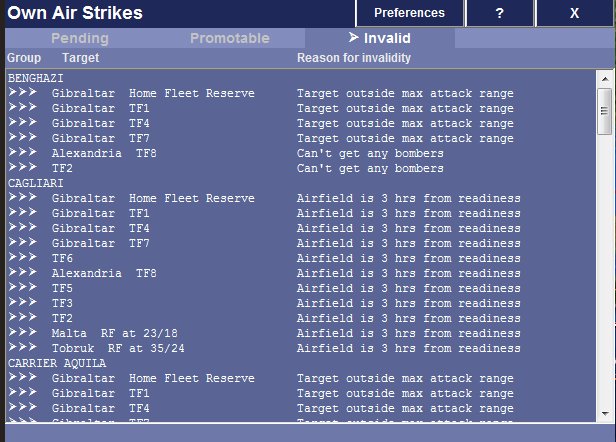
You can get the same kind of information about invalid strikes as pending strikes, by clicking on any entry (on the chevrons to the left).