 of the theatre map:
of the theatre map:
The Mission List is where you review and optionally cancel missions that your 2IC has created.
Note:It is only possible to cancel missions where the fleet is in port. If it is a mission that was created on a previous turn and is still at sea, the mission cannot be canceled this turn using the cancel function. To terminate a mission that is at sea, you will need to manually edit the fleet's movement path. (See how to set the movement path for a fleet for information).
The Mission List appears automatically once your 2IC has finished creating missions. See automatically creating missions for how to invoke your 2IC to create missions.
The Mission List can also be brought up at any time from the theatre map. Get to the theatre map from your Admirals office by clicking on the map on the wall. Then click on the "View Missions" button on the top right hand side:
 of the theatre map:
of the theatre map:
You will see a List something like this:
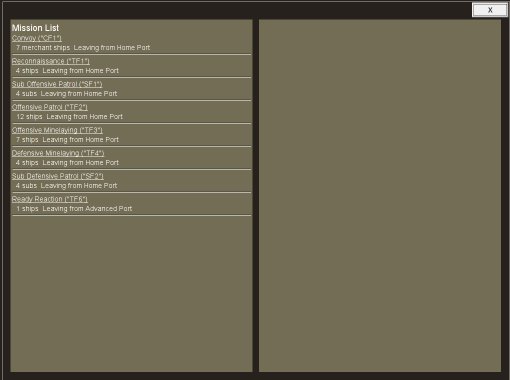
To cancel a selected mission, first, select it in the left-hand summary pane. Details of the mission will appear in the right-hand pane, looking something like this:
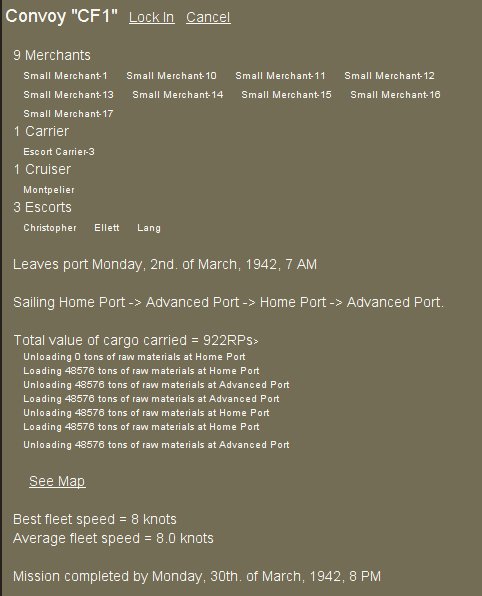
To cancel the selected mission, just click on the "Cancel" link at the top of the right hand pane.
The mission will be deleted, all ships in it will be returned to the available pool where they came from, and the mission will be deleted from the Mission List summary.
Also, on exiting from the Mission List and returning to the theatre map, you will see that the fleet associated with the mission has been deleted from the list of fleets. (See map view for more information.
To cancel all missions in the list, just click on the "Cancel All" link at the top of the left-hand summary pane.
All missions will now be cancelled (regardless of their locked status - see below).
Sometimes, you may want to cancel most missions, keeping only some. This is what locking is used for.
Missions are locked individually. First, select the mission in the left-hand summary pane, then click on the "Lock" link at the top of the right-hand details pane.
If you click on the "Cancel All Unlocked" link in the left-hand summary pane, all missions not so locked will now be deleted.
Note that locking missions is used also for another purpose. Any mission that is locked will stay on the books even if you get your 2IC to issue another operational plan, perhaps to different parameters, perhaps not. At this time, all unlocked missions will be cancelled, but locked missions are retained and are not touched.