
Every turn you can spend RPs on constructing more aircraft. You can vary the amount of expenditure (within limits), and you can also influence which types of aircraft get built.
First, you bring up your 2IC's help. He will prepare a plan for you, taking all the tedium out of making too many decisions. (See the 2IC help with aircraft construction help file for more information).
Clicking the "View" button will bring up the Build Aircraft Screen:

At the top of the screen, in red, a message will appear telling you the maximum number of aircraft that currently can be operated from all your airfields and carriers.

Most of the screen is taken up with the list of aircraft that your 2IC has proposed for construction. The list is scrollable and gives summary information of the primary and secondary roles each aircraft type is suited to, and the number that is proposed for construction.
Best in Class Indicator
Certain aircraft types also have an asterisk ('*') in the 'Best in Class' column. The asterisk indicates that this aircraft type is considered by the AI to be the best of the available aircraft for the aircraft's primary role.
Number proposed for construction
The number proposed for each type has been carefully determined by your 2IC to meet several criteria:
You can see the details of any aircraft type by clicking on it in the list. You will now see the Aircraft Details screen:
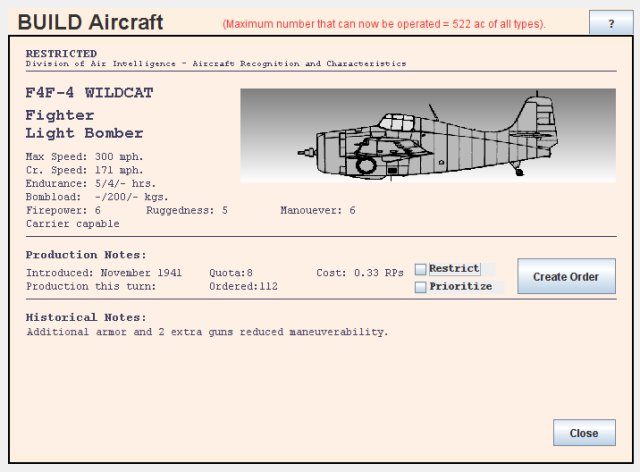
Many but not all aircraft will have a silhouette.
Endurance is hours flying time at light/medium/heavy load, and bombload is given also at light/medium/heavy load. Firepower (against fighters), ruggedness, maneuverability, and ASW attack and search (if any) are each values out of 10 (maximum). Special capabilities such as dive bombing, carrier capable and night-equipped are also listed if the aircraft has any of these.
Historical and production notes round out the details screen. 'Cost' is the number of RPs (resource points) it takes to build one aircraft of the selected type. Note though that this value is a total cost figure, i.e. it is the cost not only of any one aircraft, but also the unitised cost of creating the factories to build it.
The use and meaning of the two tickboxes ('Restrict' and 'Prioritise') and the 'Create Order' button, as well as the meaning of the 'Quota' value, will be explained shortly, as they are some of the controls you can use to set aircraft production targets.
Click the 'Close' button to close the details screen and return to the build aircraft screen.
At the bottom of the list, on the right hand side, are two totals: 'Total AC' is the total number of aircraft that your 2IC plans to order. 'Total RPs' is the total resource points it would take to build them.
These buttons let you incrementally increase or decrease the RPs you wish to spend this turn on aircraft production. There are limits however to the amount that you can adjust the total aircraft construction budget each turn. This reflects real-world constraints: it was not possible to ramp up or down production lines for aircraft without restriction. A lot of investment was needed to tool up for new aircraft types, and to train factory workers in construction methods for each type.
As the number of RPs to be spent increases or reduces, your 2IC adjusts the 'number ordered' value in the list.
As well as changing the overall aircraft production budget, SAS WW2 gives you two methods for varying your 2IC's plan in regard to the numbers and types of aircraft that get built.
These options are the easiest to activate, and also in some sense, the most realistic as they reflect real-world production as well as political constraints: although you are the Supreme Naval Commander, and also the supreme commander in the theatre of operations covered in any campaign, you are more directly in charge of naval affairs than you are of air forces. In all countries in WW2 the command of naval and airforces was separated (except for naval fleet air arms, where they existed). Your power is akin to that of Admiral King in WW2. He was Chief of Naval Operations and supreme commander of US naval forces, and he also sat with General Marshal as one of the two Joint Chiefs overseeing war strategy. But for many things, including production targets for aircraft, he had only high-level begging rights.
Given this, there are two ways to change the proposed production plan:
As already noted in the overview above, you do this by clicking on the '+' or '-' buttons. Each click incrementally increases or reduces the amount of RPs that will be spent this turn. You will see the 'Total RPs' and also the 'Total AC' values change as you do this.
Note that the new higher or lower level of spending will carry forward to the next turn. If you have reduced expenditure in a turn, the lower level will be the benchmark for the next turn, and it will take longer to get to a higher level again than if you had not reduced it.
Use the figure at the top of the screen for the maximum number of operable aircraft as a guide to deciding how many aircraft should be produced. You should always produce at least this number. You should actually produce a higher amount - the excess aircraft go into reserve and will be immediately available next turn to replace any losses in the current turn. A cautious player will want to have quite a high level of excess, especially on the first turn, as it is hard to predict aircraft losses.
Prioritising aircraft
To prioritise the production of a particular aircraft type, select it in the list, and then, in the aircraft details screen, tick the 'prioritise' tick box. Then close the screen. You should notice that more of this aircraft will now have been ordered, at the expense of other aircraft types competing with it in terms of role and capability. Prioritisation simply overrides the computer's assessment of what is the best aircraft type of those currently available for the role needed. You should therefore be a little careful before prioritising because the computer has a reasonably clever way of determining aircraft suitability.
Note that aircraft types that are prioritised are shown with a 'P' in the list.
Restricting aircraft
You can also put a restriction on selected aircraft. Only the minimum quota for any restricted aircraft will then be produced. The current quota for the aircraft is shown in the aircraft details screen.
To restrict a particular aircraft type, select it in the list and then, in the aircraft details screen, click on the 'Restrict' tick box. Then close the screen.
Note that an aircraft type cannnot both be prioritised and restricted - only one of these options (or none) can apply. Aircraft types that are restricted are shown with an 'R' in the list.
You can also change your overall strategy before you commit an order. The mix of aircraft will change to reflect the new strategy. You will also probably notice a change in the total number of aircraft as well. This is because smaller aircraft, such as fighters, are generally cheaper to build than bombers. More aggressive strategies favour a greater proportion of bombers and so the total number of aircraft that can be produced for the given resources will reduce.
Before changing your strategy, make sure you understand all the effects that strategies have on game play. It is recommended you start by reading the strategies help page.
Despite what has been said about real-world political constraints, the option has been provided to manually set production orders for nominated aircraft.
You can use this function to not only increase but also reduce the number of certain types that get produced. You can even set the number of any type to zero - which will force your factories to completely halt production so long as the order is in place. This feature allows you to force a complete cessation of production of any types you regard as outmoded or not requiring further production for any reason.
When a manual order is set, it overrides your 2IC's plan for that aircraft type. Also, aircraft for which manual orders are set get first 'dibs' at available resources.
You can create and edit a production order for any aircraft type. When such an order is in place, your factories attempt each turn to produce exactly that number of the nominated aircraft. The only constraint is the availability of resources.
It is important to understand that there are potential extra costs as well as savings from placing nominated aircraft under direct production orders. When your 2IC is left to plan aircraft, resources are allocated across all factories in a reasonably efficient way. If you intervene by directly placing production orders, there are - initially at least - cost penalties: resources must be diverted to meet your specific targets. But, if you leave the order in place without significant alteration, the cost per aircraft dimishes over time and can end up being significantly cheaper.
The approximation used in the game is that aircraft under manual production orders start out being 50% more expensive to produce; but the penalty is reduced by 10% per month. The 10% reduction per month continues so that the aircraft eventually become cheaper to produce - to a limit of 50% of the full cost. The penalty and the reduction reflect the expenses incurred in re-tooling and diverting resources from elsewehere, but then the savings to be obtained from extended production runs. The extra costs or savings are amortised as a per unit cost to make book keeping easier.
An order can have its numbers varied by up to plus or minus 20% per month without penalty. But if the numbers are changed by any greater amount, this has the effect of a contract cancellation and re-negotiation. Higher costs then apply again to the new order. Warning: significant variation is expensive!
By way of example - a manual order for 100 B-17s will cost 50% more per aircraft in the first month, 40% more in the second, 30% more in the third, and so on. By the sixth month, the cost penalty will be zero. After eleven months, the B-17s are each costing 50% less than if no manual order was in place. These cost savings continue for as long as the contract continues without significant alteration. After another 12 months, the order will have effectively delivered 600 B-17s for free! (100 per month at 50% the normal cost). If however the order were changed by a significant amount - say to 150 units per month after the ninth month, then the savings are scrapped, and the 50% penalty starts to apply again from the date of the contract re-negotiation.
A simple rule of thumb to remember is that it takes 11 months for an order to become cost neutral; after that, it delivers significant savings provided no significant variations have occurred.
The 'Aircraft Details' screen has a button giving access to a screen for creating or editing an order for that aircraft type. If there is no order currently in place for the aircraft type, you will see a 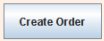 button; otherwise, it will be the
button; otherwise, it will be the 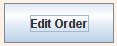 button.
button.
Clicking on the button brings up a screen for creating or editing a order. See creating and editing aircraft orders for help on this important function.
Note: aircraft under a production order can not also be under a restrict or prioritise order. Restrict and prioritise orders are ways to influence - rather than directly control - the production of nominated aircraft types.
To help you keep track of which aircraft (if any) may be under restrict or prioritise orders, or else have a manual production order enabled, the list of aircraft in the 'Build Aircraft' screen has a 'R', 'P' or 'O' symbol alongside any aircraft type for which a restrict or prioritise election or a manual production order is in place. As an example, the following screen shows manual orders in place for the B-17C, B-18A and B-18B, a restrict order on the F2A-1 and a prioritise order on the B-26:
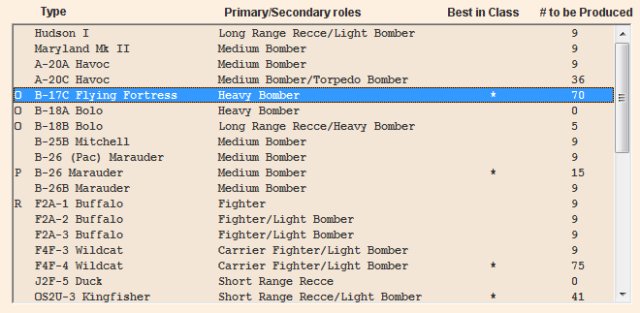
When you are satisfied with the current order, click on the 'Commit' button. This commits the order. The resource points will be taken and production of the aircraft commences immediately.
Warning!: the commit action can not be undone, so make sure you are ready before you commit. You can commit a production order for aircraft only once per turn.
After the 'Commit' button is clicked, the build aircraft screen will close and you will be returned to your Admiral's Office.
If you are not yet ready to plan the construction of aircraft, click the 'Cancel' button. This returns you to your Admiral's Office.