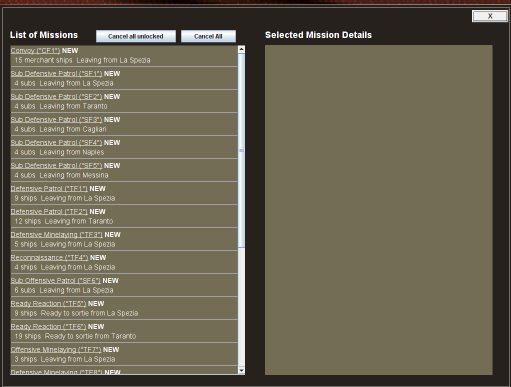
Missions created by your 2-I-C appear in the mission list after they have been created.
(Note! The Mission List shows only missions created by your 2IC. Fleets you have manually created and given orders to do not appear in this list. You can review these fleets separately, from the theatre map).
On the left side is listed summary information on all missions:
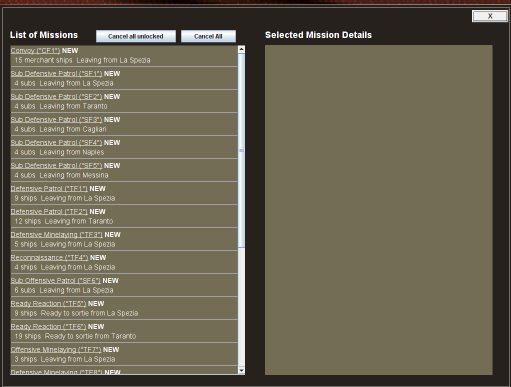
Each mission is shown by type (eg "Convoy"), and the name of the fleet associated with the mission is shown.
If a mission is newly created this turn it is marked as "NEW" to distinguish it from ones created on a previous turn and that are still operative.
Key information about the composition of the fleet is shown, as well as the port of departure. The following example shows the listing for a new convoy mission:

The underlined part is a hyperlink. Clicking on it will bring up details on the mission in the right hand pane:
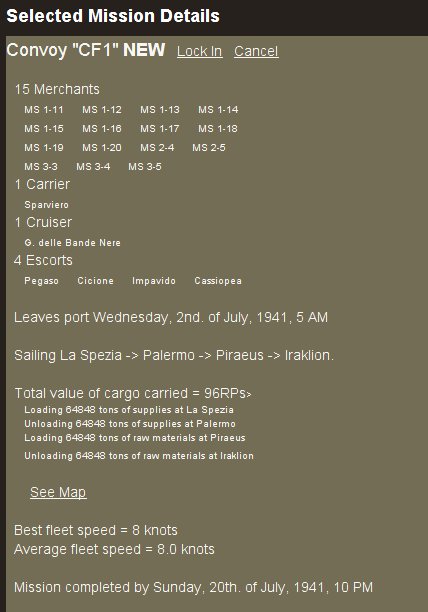
The details shown will be appropriate to the type of mission. All missions (except "Ready Reaction" missions - which stay in port until called out) will have a movement route set for them. You can see this route by clicking on the "See Map" hyperlink.
When you do this, you will see a small version of the theatre map, with the fleet's movement path shown by a series of white crosses:
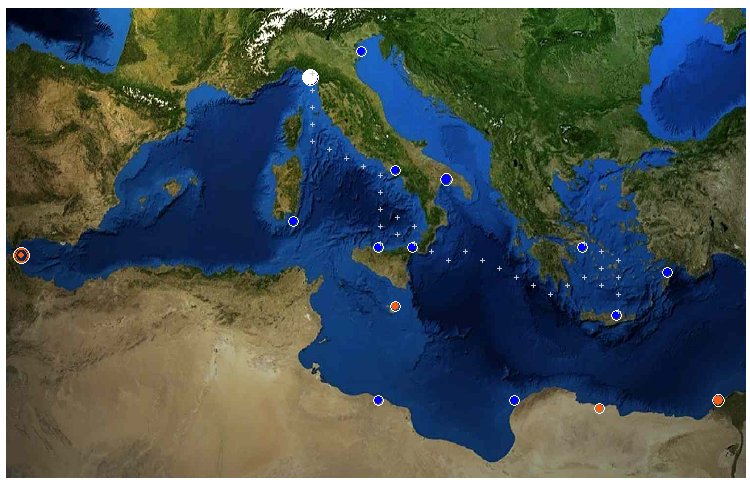
If the mission is one for which hex objectives have been set - such as a patrol or minelaying mission, the objectives will be shown with a red cross:
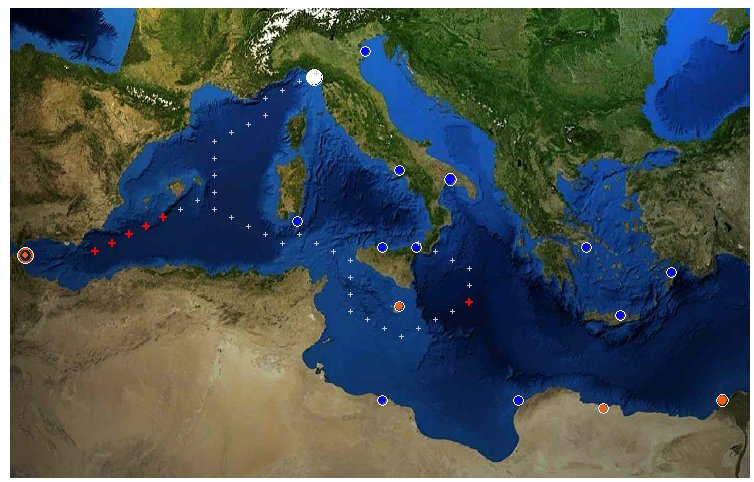
To exit the map, click anywhere on it.
For use of the cancel and lock/unlock functions available from the left hand buttons or the right hand links, see cancelling missions in the mission list for more information.
For help on the whole subject of how missions get created (by your 2-I-C), how you can edit them, and even how you can create your own, start with how to deploy fleets of ships.