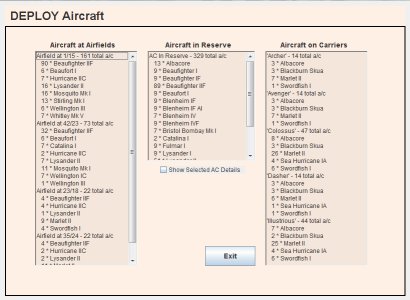
Each turn, after you have built aircraft (see how to build aircraft), your 2IC will automatically deploy them to your airfields and aircraft carriers. This takes the tedium out of making decisions for hundreds of aircraft across multiple locations. The automatic deployment has regard to the desired balance of aircraft, and to the capabilities of your airfields and carriers. For example, only carrier-capable aircraft are deployed to carriers; and heavy bombers are deployed only to airfields that can support them.
Also, your 2-I-C automatically swaps aircraft around to ensure that the most capable aircraft reach the front-line, and more obsolete aircraft are progressively retired to reserve to make way for the better replacements.
But you can easily amend any planned deployments if you want to.
To view (and possibly amend) current deployments, from your Admiral's Office, click on 'Deploy' on the main blackboard menu, and then click on 'A/C' on the deploy menu.
You will now see the Deploy Aircraft screen:
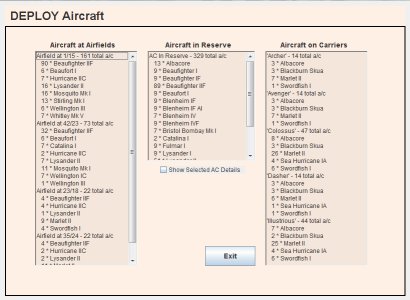
Listed on the left are the deployments of all aircraft to all of your airfields. On the right, deployments to carriers are shown. In the middle, remaining aircraft - which are in reserve - are listed.
The lists show the numbers and locations of aircraft but to see the specifications of particular aircraft, you must select them individually. If the 'Show selected AC Details' tick box is ticked, you will see the aircraft details screen. (This is the same screen you can see also from the build aircraft screen):
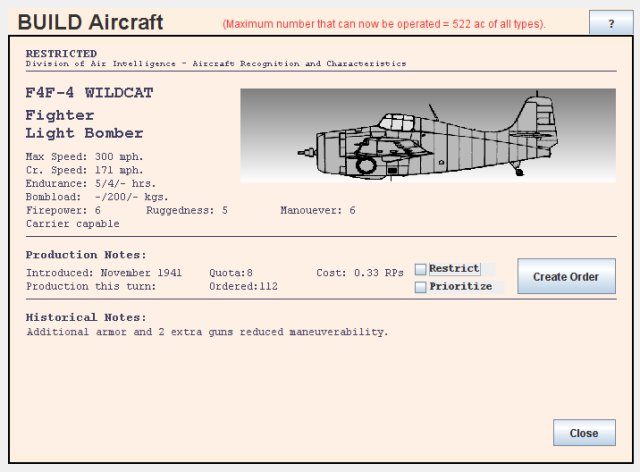
Each airfield and carrier can support a maximum number of aircraft. For carriers, the maximum is the number that historically were operated. For airfields, the maximum is determined by the level of infrastructure.
In v1.17, information was added to the screen that shows how many more aircraft an airfield or carrier can accomodate.
In the example below, Taranto currently has 184 aircraft, and can accomodate 16 more:
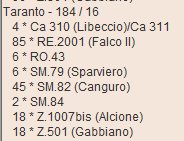
The infrastructure level also determines the type of aircraft that can be operated. In summary:
The automatic deployment will send the maximum possible number of suitable aircraft to your airfields and carriers.
The computer deploys aircraft in 'packets' of several aircraft of the same type at a time. The size of a packet is equal to the minimum number of aircraft neeeded to make one squadron of that type of aircraft operational. Squadron sizes are based on aircraft type and the squadron organisation applicable in each country. See aircraft squadron organisation for information.
You can freely swap aircraft around, subject to the limits just mentioned. Aircraft can be deployed to airfields or carriers only from reserve; and if you are removing them from airfields or carriers, they return to reserve.
To return one or more aircraft of a selected type to reserve:
To transfer one or more aircraft of a selected type from reserve to an airfield or carrier:
Remember that you can not transfer aircraft to a carrier or airfield if it is at its limit already - you will get an error message in that event. You would need first to transfer some back to reserve to 'make room' for the new aircraft.
Remember also that an airfield or carrier has limits on the type of aircraft it can operate. If the selected aircraft is unsuitable, you will get an error message.
This function, introduced in v1.17, allows one-click transfer of all aircraft of a selected type.
In the screen shot below, the 'Transfer All' option is ticked:
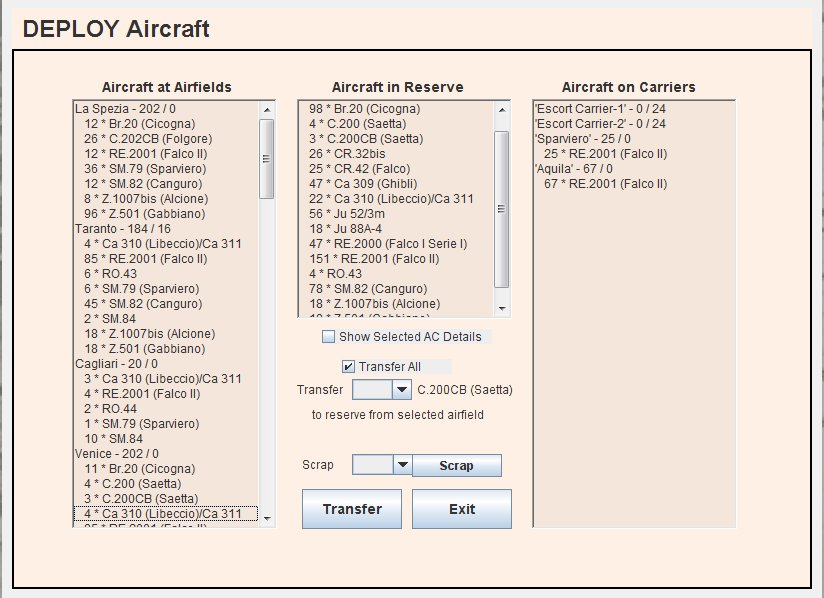
When this option is ticked, it is possible to transfer all aircraft of a selected type with one click.
Just click on an aircraft type at an airfield or aircraft carrier and immediately all of those aircraft are transferred to reserve.
This function makes it much easier to transfer large numbers of aircraft quickly.
The function also works for transfers from reserve. WIth the option ticked, all aircraft of a selected type - or at least as many as can be accomodated - will be transferred from reserve to a selected airfield or carrier as soon as that airfield or carrier is selected.
When you have finished, click the 'Exit' button. The screen will close, returning you to your Admirals Office.
Note that unlike building aircraft, which can be done only once per turn, you can re-visit the deployment screen any number of times, and change deployments if you want to. It is the final deployment before a turn is calculated that is important.