
This is done as part of manually setting the movement orders for a fleet - see how to set a movement path for a fleet for the background to this task.
When a fleet is berthed in one of your ports that has any cargo to ship, and the fleet has spare load capacity, the "Load" button will be enabled. (The computer performs this calculation behind the scenes):

To load up cargo, click on the "Load" button. A series of dialogs - like a wizard - will now appear for you to specify how much and what type of cargo to load.
The first dialog tells you how much the feet is already carrying, how much more it can load, and asks for confirmation to proceed:
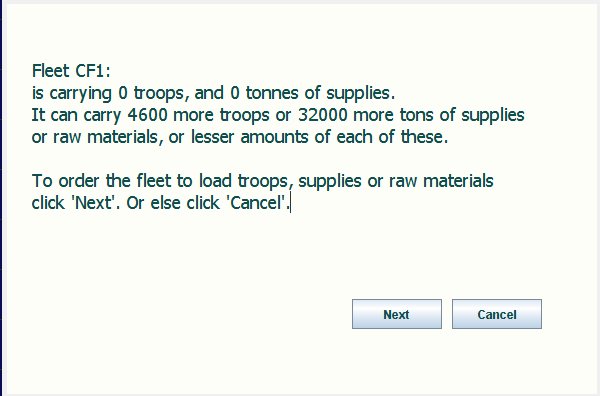
Clicking the "Cancel" button cancels the loading operation. Clicking the "Next" button takes you to the next dialog, for loading troops:

The combo box lets you choose the number of troops to load, up to the maximum the fleet can carry.
In this example, we will load a small battalion of 1000 troops:

Clicking the "Back" button takes you back to the start. Clicking the "Cancel" button cancels the load operation. Here, we will click "Next" to continue on.
You will now see a dialog for loading supplies:

Note that the dialog says there are 25,200 tons of supplies to load, whereas there were 32000 tons at the start. Thie reduction is because the fleet has reduced load capacity (after loading the troops).
Here, we will load 10,000 tons of suppplies:

Again, you have a "Back" and a "Cancel" option, but we will click "Next" to proceed further.
The final dialog lets you use remaining capacity (if any) to load raw materials:
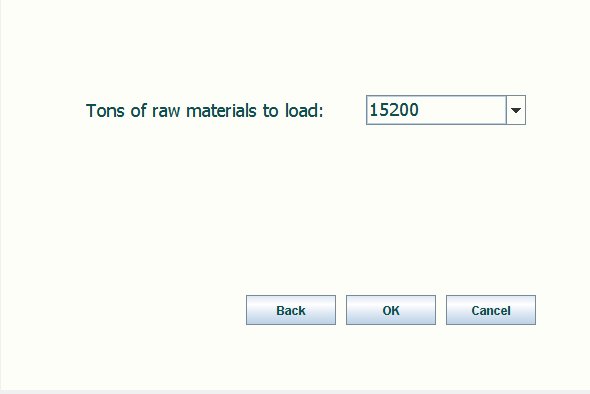
In this example, we will load to full capacity by accepting to load the maximum amount (15,200 tons) of raw materials we can. Just click the "OK" button. That completes the special commands need to set up cargo loading.
When a fleet carrying cargo is scheduled to berth at one of your ports, you can schedule to unload some or all of it at the port.
In the example shown below, after the loading operation above, fleet CF1 has been ordered to sail to Pearl Harbour at its maximum cruising speed of 8 knots:
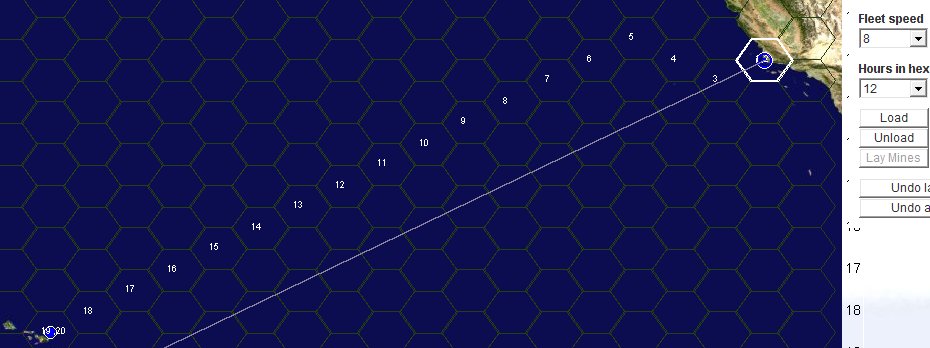
The "Unload" button at the right of the map is now enabled

Clicking this button brings up a dialog to control the unloading operation:
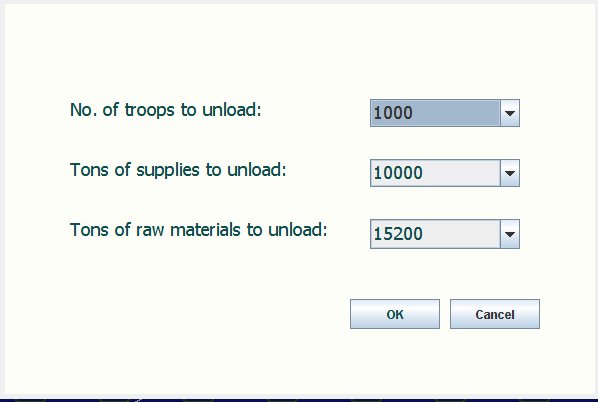
You can see that it is showing as available for unload, the amounts and types of cargo it has been scheduled to load on the US west coast
You can unload none, some or all. Just select the amounts in each of the three combo boxes, and click "OK" to finish the order (or "Cancel" to cancel out of the order).