The screen for setting most campaign parameters:
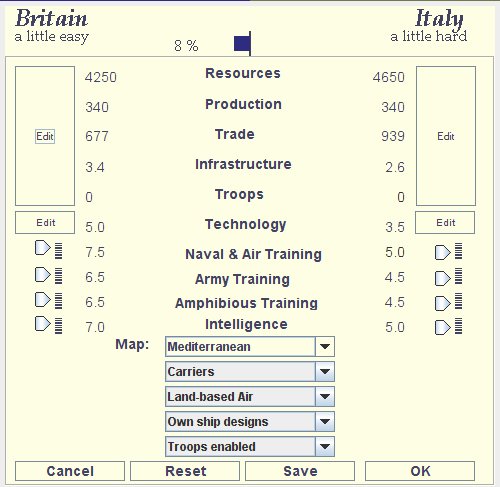
The screen for setting strategies and turn lengths:
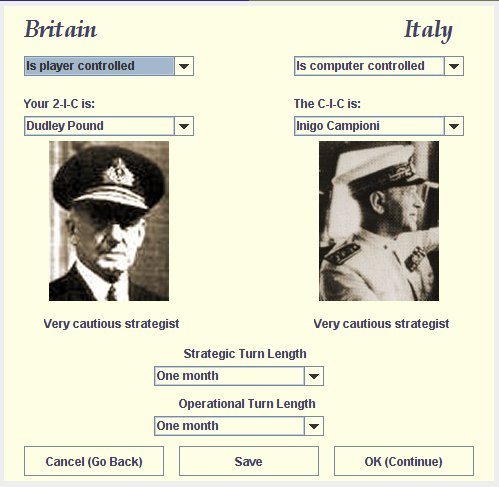
At most points while you are creating a campaign, you can save it as a 'template'. The template can then be later re-loaded and edited. (See loading campaign templates).
You might want to save a campaign template for any of two reasons:
The two main screens for creating a campaign have a 'Save' button, as shown below:
The screen for setting most campaign parameters:
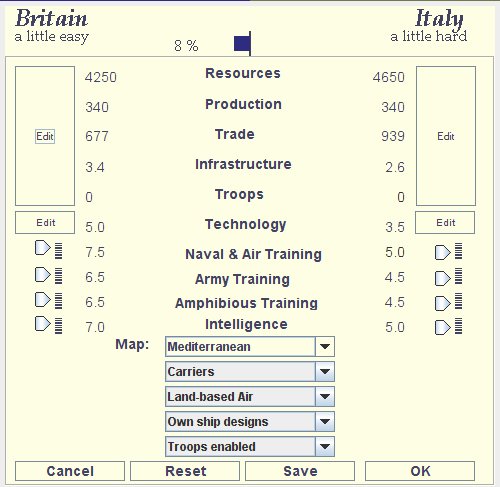
The screen for setting strategies and turn lengths:
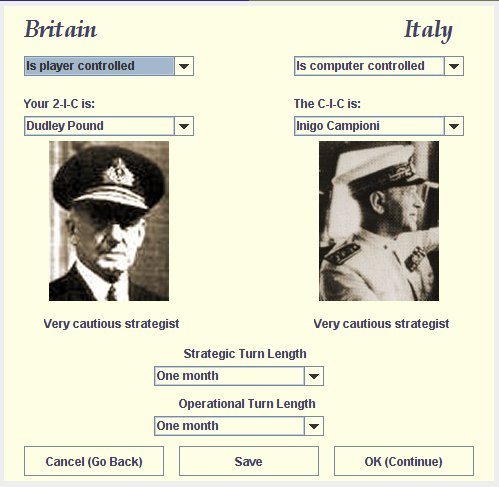
At any time when you are on either of these screens, you can save the current state of the campaign by clicking the 'Save' button.
You will now see a dialog like this:
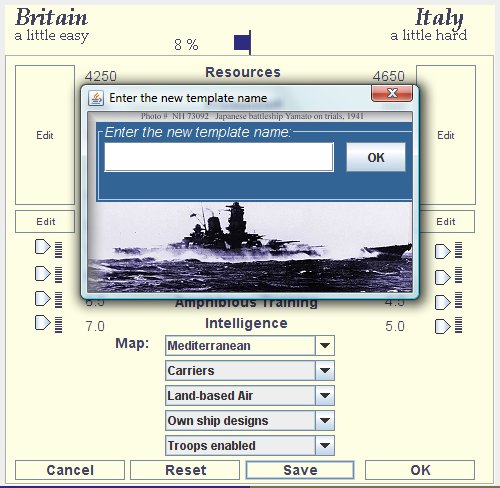
Just type in a name that you want to use to identify the template. If the name is the same as one already saved, the old template will be overwritten - so be careful about choosing names. If you have already saved at least once in the current session, or else loaded a template to work on it (see loading campaign templates) the dialog will already have the current template name. Keeping the same name simply overwrites the old template; but you can change the name at any time also. Changing the name means a new template will be created with that name.
There are only two restrictions on the name of a template:
When you have entered a valid name (or are happy with the name already showing), just click the 'OK' button to save the template. The dialog will now close and you will be returned to the screen you were on.
From there, you can continue editing the campaign parameters - and re-saving the template any time you want - or just exit out of the campaign creator. The template you have saved is ready to be re-loaded any time you want - see loading campaign templates.
When you are on the final campaign creation screen, you name the campaign and save it, ready for play:
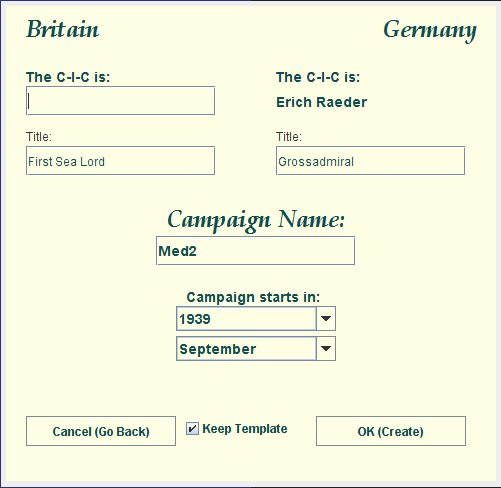
If you have already saved a template, the campaign's name field will be prepopulated with the name chosen for the template. This is because normally you would might want the template and the campaign name to be the same. BUT you can freely choose a different name for the campaign - campaign files and template files remain separate and can have different names. The only time you see the listing of saved template names is when you want to load one.
As well as being able to manually save a template at any time, SAS has an auto save feature.
On the final campaign creation screen, you will see a 'Keep template' option at the bottom:
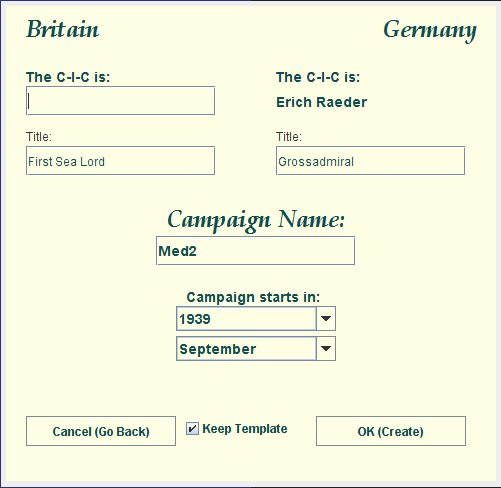
By default, this option is ticked. When it is ticked, the 'OK (Create)' button is used not only for saving the finished campaign ready for play but also for saving the template from which the campaign was created. The template name and the campaign name in this case will be the same.
To stop a template being saved at this point, just un-tick the 'Keep template' tick box.